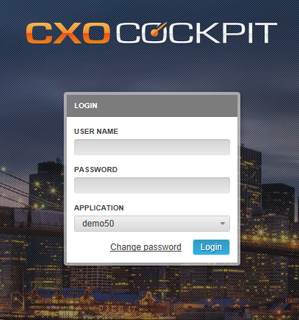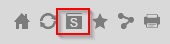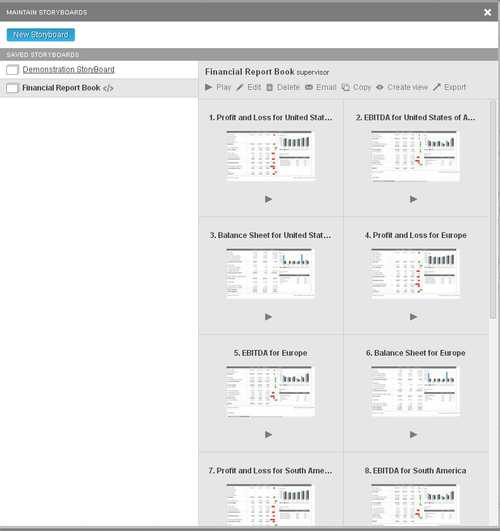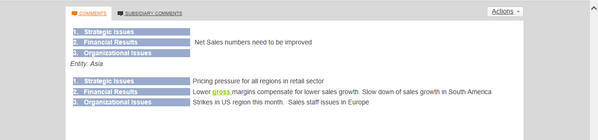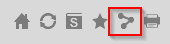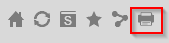CXO-Cockpit
Main Functionality
Login
In order to login to the CXO-Cockpit open your internet browser and go to your CXO-Cockpit URL. If you don't know the URL, please contact your Administrator. Provide your Username, Password and Application in which you will choose the desired source and press Login to enter CXO-Cockpit. Based on the security provider used you will be able to Change your password. There are three security providers:
- Proprietary Security
- Active Directory Security
- LDAP Security
- /wiki/spaces/CXO63/pages/109218219
Home Report
The first screen the end-user sees after logging into CXO-Cockpit is a Home Report. This report can be specifically set for each User or User Group for all applications or all users can see a default Home Report. A standard template for the Home Report page can be used and more details can be found in the Home Page article. Alternatively any other style of report could be used for the Home Report.
Report Centering
CXO-Cockpit will automatically center all reports within the available space determined by the device on which the user is accessing the application. If the user zooms the display, the application will arrange the display of the objects within the report for optimal viewing by the user.
Reports & Analysis
CXO-Cockpit allows a user with no or limited knowledge of the source system to take maximum advantage of an OLAP analysis. Every report has a pre-defined logical analysis flow that guides the user from high level overviews to detailed analysis. Check the analytical capabilities per report in the CXO-Cockpit Templates article.
Navigation
The user can navigate through CXO-Cockpit reports by browsing through menu groups. Each report in the menu has a unique name explaining the contents of the report. Each menu item is represented by a report preview, which gives a user immediate understanding of how the report looks and which CXO-Cockpit Template has been used to create it. If the user cannot identify in which menu group the report is stored, open any menu and by typing the name, or part of the name of the report, all reports that match the wildcard search criteria will be shown, regardless of the folder they are in.
Another way of navigating through reports is the Storyboard functionality, find more out about this functionality in the Storyboard article.
Navigation within reports is very intuitive. Options include:
- Changing the Point Of View (POV)
- Drill down along dimensions
- Change the report Scale and Precision
Storyboards
The Storyboard is a powerful functionality to share CXO-Cockpit information with each other. Storyboards can be used to prepare management books or be a guideline for management meetings. Read more about the Storyboard functionality here.
Adding Comments to Reports
Valuable additional written information can be communicated and exchanged via a Microsoft Word style-editor within CXO-Cockpit by using the POV (Point of View), Subsidiary and Bookmark comments.
If the comments area is available on a report, then you can add narratives and/or comments. The comments are attached to the specific report and the current POV. Read more about editing comments in the Commentary article.
CXO-Cockpit as communication platform
CXO-Cockpit is an interactive platform that allows end-users to communicate with each other about the financial results as shown in the reports. The following functionality is embedded for communication:
- /wiki/spaces/CXO63/pages/109218324, sends an email containing the current screen state, optionally to include a personal note
- Email Storyboard, send a full Storyboard (presentation) to another user
- CXO-Viewer, send an Anonymous User Viewer version of the Storyboard via an email link to someone without assigned access to CXO-Cockpit
Printing & Exporting
Any report in CXO-Cockpit can be printed to PDF or Microsoft PowerPoint. Financial Statement, Multi-Column, Home Page and Free Format templates with Table objects can be exported to Microsoft Excel. Read more on printing and exporting single pages in the Print/Export Reports article.
Management books can be created by printing/exporting full Storyboards. Read more on printing and exporting Storyboards in the Export Storyboard article.