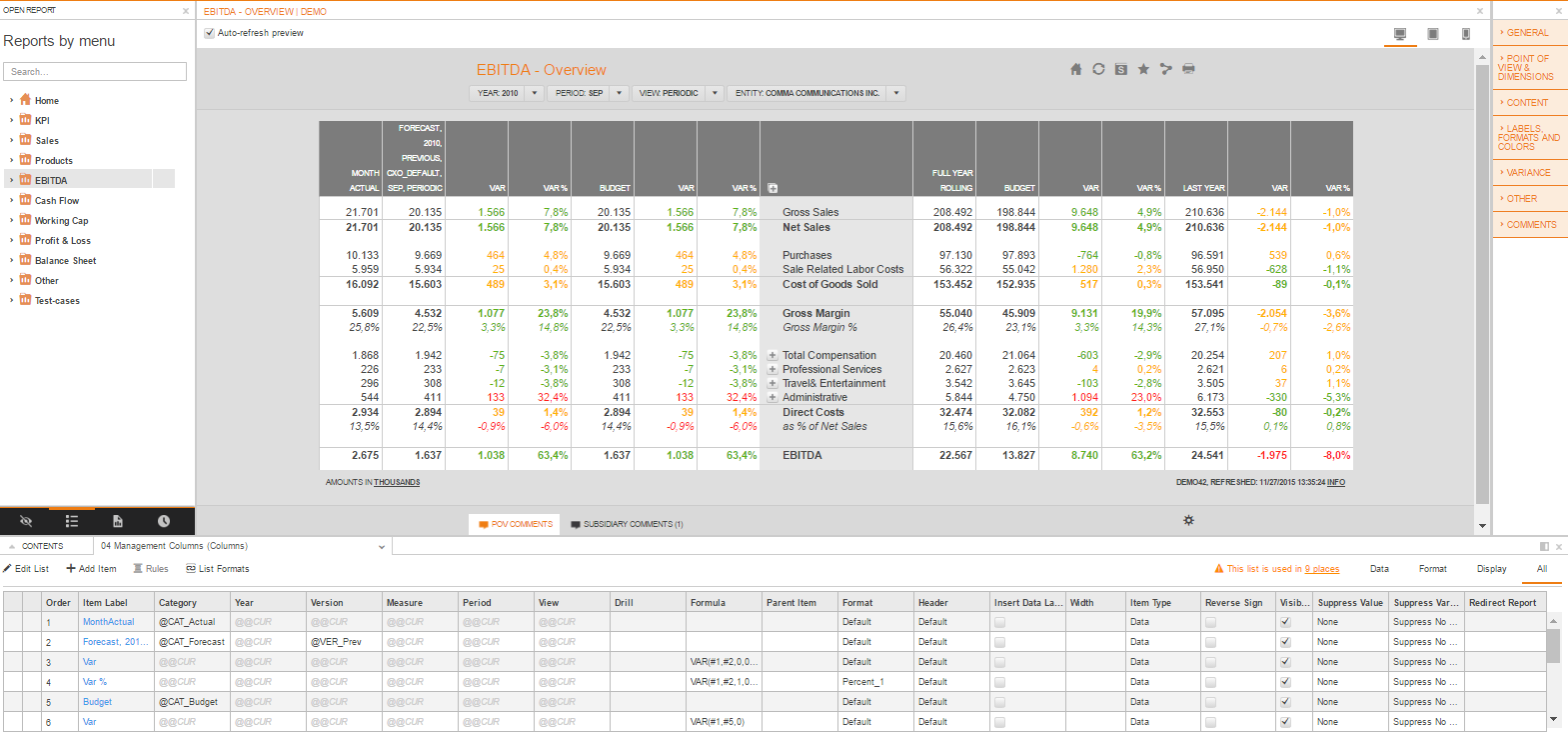Columns List
Example:
Depending on the list dimension chosen for a specific list, one of the column(s) will be the dimension(s) which is chosen for each item. In the example above, those are Category, Year, Version, Measure, Period and View dimensions.
List Attributes
The List of attributes is listed below. Additionally, if any values are available for the attribute, a direct link to an example on how this value affects the preview of the report is listed.
Attributes
List Attribute | Description | Available Values | Default |
|---|---|---|---|
Order | Use the order attribute to reorder the columns. | 1, 2, 3, ... | Max + 1 |
| Item Label | The default name of the item is displayed. | n/a | n/a |
| Drill | By assigning a drill list to a row, a drill icon will appear in front of the line in the report. This drill list allows the end-user to drill to that list. If a dimension member of an item is a parent in the dimension hierarchy then the end user can also assign a dynamic drill to an item instead of another list. | Empty, Populated | Empty |
Formula | By specifying a formula this column will be calculated. | Empty, Populated | Empty |
| Parent Item | Only relevant for Lists used in POV and in Value Tree List | Empty, Populated | Empty |
Format | The /wiki/spaces/CXO63/pages/109218346 attribute will specify the look and feel of the column. This format is not applied to the header of the column, but only to its values. | Default, Default_bold, Default_left, ... | Default Format |
Header | The header /wiki/spaces/CXO63/pages/109218346, defines how the column header should be formatted. The available values are identical with the ones used by the "Format" attribute, but applied only on the column header. | Default, Default_left, Default Highlighted Header, ... | Default Format |
| Insert Data Label | Use this filed to determine whether the item value will be displayed. Relevant for chart reports only | Yes/No | No |
| Width | Determines the width of a column | Empty, Populated | Empty |
| Item Type | Determines the Type of the Item | Label Only, Data, Comment | Data |
Reverse Sign | When this attribute is set to yes, the sign will be flipped | No, Yes | No |
| Visible | This value determines whether a column will be visible in the report | Yes/No | |
Suppress Value | This value sets automatic row suppressing, click on the type to see the suppressing options | None, SuppressNoData, SuppressZeros, SuppressNoDataAndZeros | None |
Suppress Variance | Allows you to set the conditions for not suppressing the Variance, by using a pick list | SuppressNoBaseOrReference, Suppress, NoSuppress, SuppressNoBase, SuppressNoReference | SuppressNoBaseOrReference |
| Navigate To | Use this field to select an existing report that will be available through a hyperlink. | Empty, Populated | Empty |