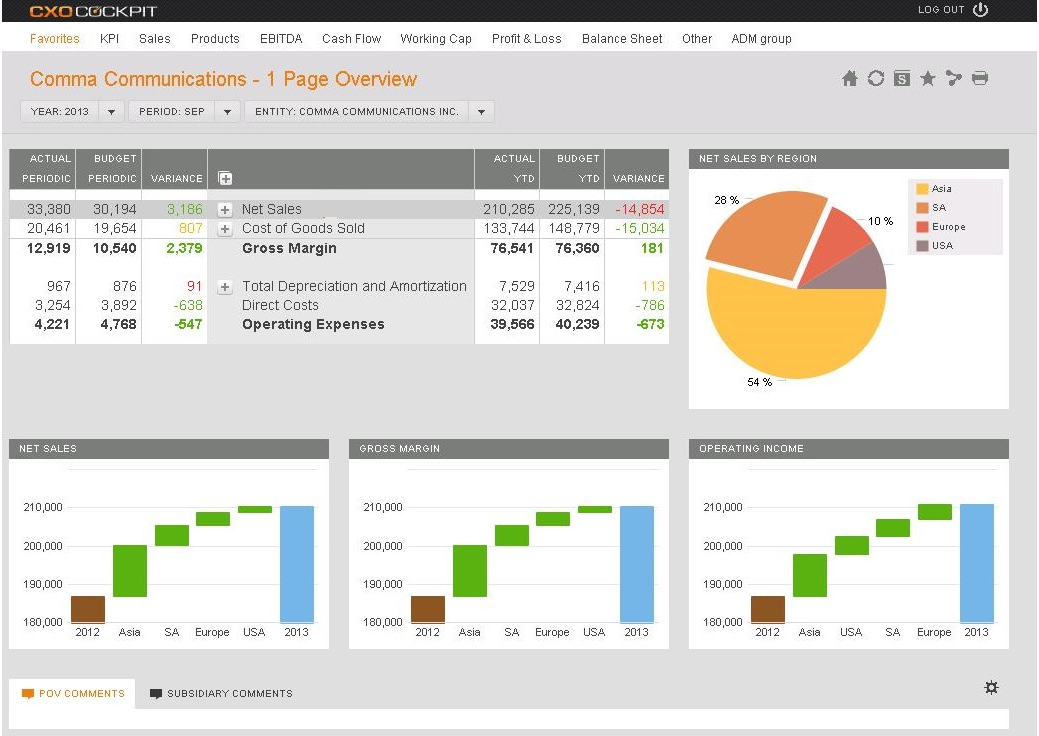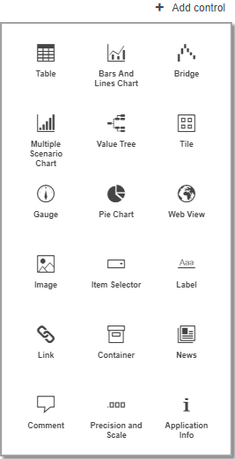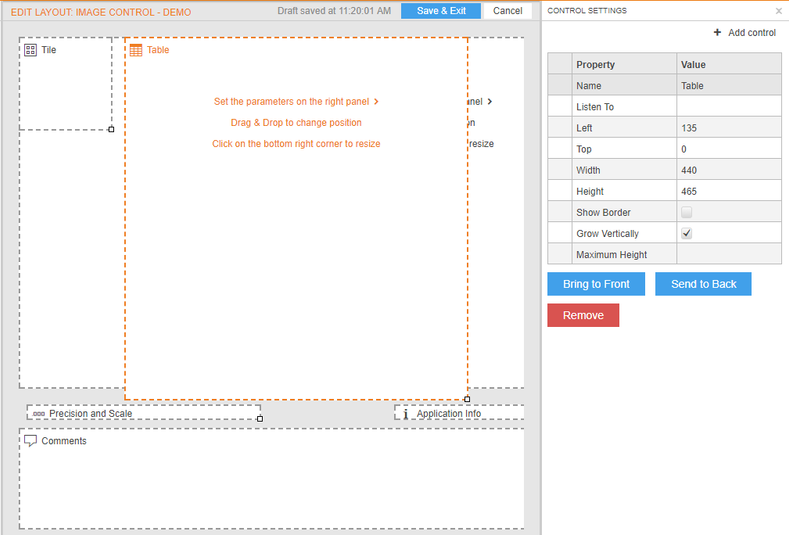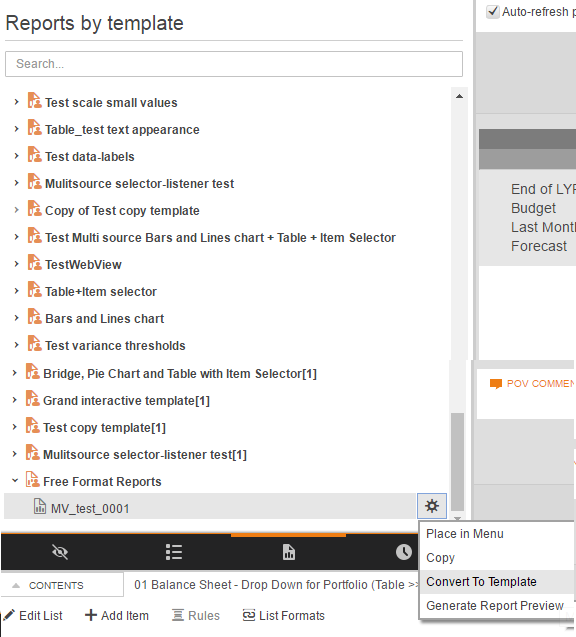Free Format Report
How to create a new Free Format report
You can create new Free Format Report by choosing New Report Option and choosing to Create New Free Format Report
The Pop Up will guide you through the steps to create the report. It consists of the following fields.
Name | Description | Mandatory |
|---|---|---|
Name | Name of the new Report | Yes |
| Select a Source System for the Reports Data | Yes |
Edit Layout
Introduction
You can Format a Free Format Report in Design Mode. Design Mode is turned on by clicking the Edit Layout button.
Add / Edit / Delete Controls
In the Control Settings Panel you can Add, Edit and Delete Controls.
- Add: To add a Control click on "+ Add control", choose the desired Control and enter the Basic Parameters. Read more about these parameters in the available Controls Section
- Edit:
- Change Settings: Click the Control and this will open the Control Settings Panel. Here you can change the Name, the size and if the control should Show a Border.
- Set the Grow Vertically button to make sure the object expands and shifts objects below, the Maximum Height when expanding can be set as well.
- Move Control: Just drag the control to its destination.
- Delete: Click the Control and select the Remove Button in the Control Settings Panel.
Once you are finished adding the controls and applying the settings click on the Save & Exit Button. The grow vertically functionality can be used when using a drill in a Column Control to let the controls beneath that Column move downwards.
Report Settings
You can set all settings per Control. Once you open the report, you will have a notification displayed that report settings are missing for each of the added categories. You can add them by clicking on each control in the Settings Tab. On the examlpe below, there is a Bars and Lines Chart and a Table Control.
Convert to Template
Any Free Format Report can be converted to a Template by the Admin. To do so, select the Free Format Report, click on the gear icon that will appear on the right side and choose the "Convert to Template" option.