Release Notes 6.0 - Agile Reporting
With CXO-Cockpit 6.0 we introduce the CXO-Designer! The CXO-Designer is a brand new tool that allows you design and maintain your reporting in an agile way. There are three key benefits of the CXO-Designer: 1. Accessible from anywhere at any time; 2. Redesigned and optimized user experience; 3. Feature proof architecture using cutting edge Microsoft technologies.
Access Anywhere, Anytime
All report building activities can now be done directly in the web-browser. This brings a series of benefits:
- No more client tool installations required for the team maintaining CXO-Cockpit
- No more Citrix or Remote Desktop sessions required
- Enable collaborative report creation, quickly grow your team with new Adminstrators and Report Builders by assigning them a new role
- Access the CXO-Designer from home or remote locations
Optimized User Experience
The CXO-Designer is not just a web-enabled version of the 5.4 Design Studio. The administrative workflow has been redesigned to:
- increase intuitiveness ;
- Reduce clicking;
- Offer native admin screens that help the user make the right selections
With these UX improvements building and maintaining CXO-Cockpit reports & dashboards will be more efficient, easier to learn and fun to do.
Increased Intuitiveness
With the design of the CXO-Designer there has been made an effort in increasing the intuitiveness.
See here a couple of examples:
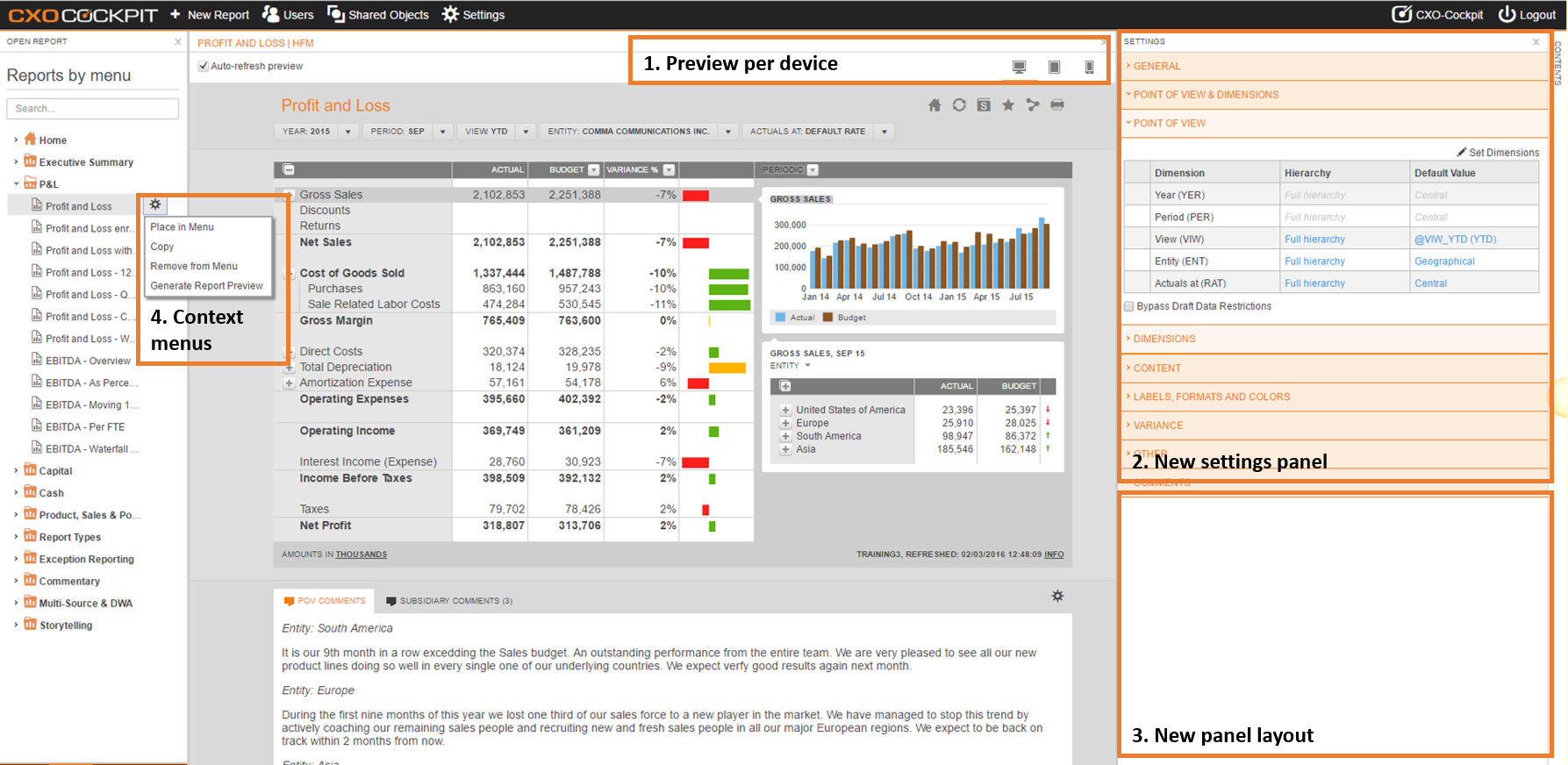
- Preview per device
You can choose from three different preview modes: 1. Desktop; 2. Tablet; 3 Phone
These settings help you to preview the report for specific devices regardles of the size of the preview panel
Please note - New settings panel
The new settings panel provides a logically grouped overview of all report settings. This panel replaces the old settings, dimensions and report attributes. You can use this panel to:- Rename the report, put it in the menu and give access to users
- Change your Point of View (POV) dimensions, reorder by drag and drop
- Configure the dimensions that are not part of the POV
- Define the used lists in the "Content" section
- Define the narrative template and narrative key in the "Comments" section
- All other report related settings are grouped in logical sections, this can differ per report
- New panel layout
The new panel layout allows you to easily open & hide panels, re-size panels and change panel orientation from vertical left to horizontal bottom - Context menus
Most CXO object overviews like "Reports by Menu" offer context menus. The context menus offer similar functions and have options to:- Copy the object (e.g. "Copy Report")
- Remove the object (e.g. "Remove from Menu")
- Specific objects related to the object (e.g. "Place in Menu" and "Generate Report Preview")
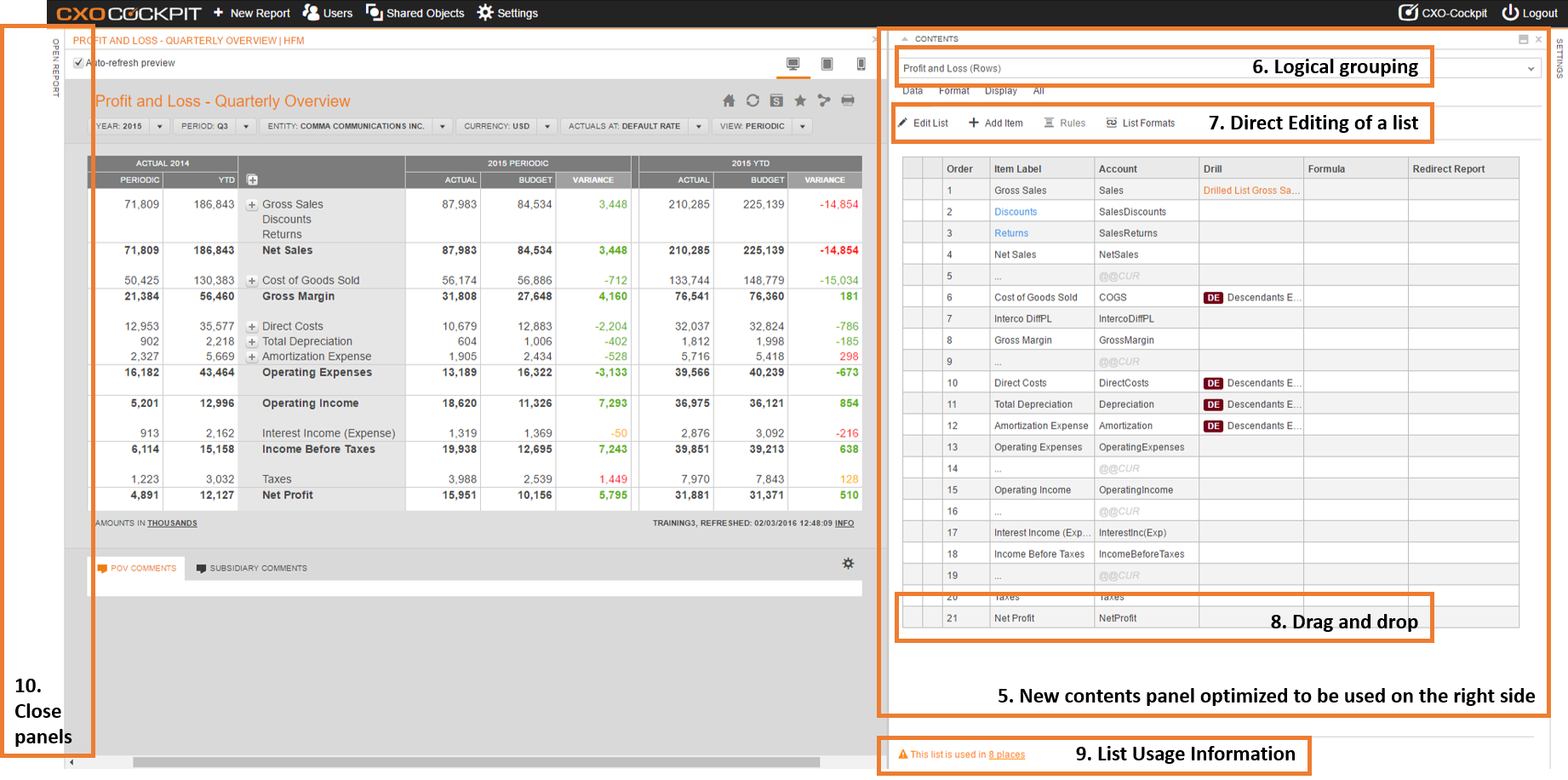
- Redesigned contents (list) panel
The contents panel has been redesigned so it supports both horizontal layout and vertical layout. The vertical layout (Contents panel on the right side of the screen) allows you to manage your row list in the same direction as the list in the report. A small orientation button in the panel allows you to quickly switch between horizontal and vertical layout. - Logical grouping of list attributes
To reduce the number of attribute columns shown in the contents panel, there are 4 different views:- Data → Attributes that define the way how data is queried or calculated. This includes the individual members, formulas and drill lists.
- Format → Attributes like format, header format and width.
- Display → Attributes that define if and how the data is displayed like: visible, reverse valuation, reverse sign, etc.
- All → All attributes, this view is similar to the "Advanced" view of the 5.4 Design Studio. This view can be best used in horizontal layout.
- Direct editing of the list
When you want to change the name of a list, change its dimensions or the MDX syntax, you can now do this directly from the contents panel. - Drag and drop
All order functionality now has been replaced with drag and drop. Additionally there is also a "Send to top" and "Send to bottom" provide quicker ordering on large lists. This intuitive way of ordering is available on more than lists and can also be found when ordering:- List dimensions
- Cube caluclations
- Point of View Dimensions
- List Format Rules
- List usage information
When a list is shared, you can now directly see on what other reports this list is used. This helps to decide whether it is a good decision to edit the shared list or to start editing a linked copy. - Optimized screen distribution by opening and closing panels
Panels can be easily opened and closed to get the best layout for maintaining a report. In the example above you see the "Open report reports" and the "Settings" panel both closed allowing the maximum screen space for the preview and the contents panel.
Less Clicking
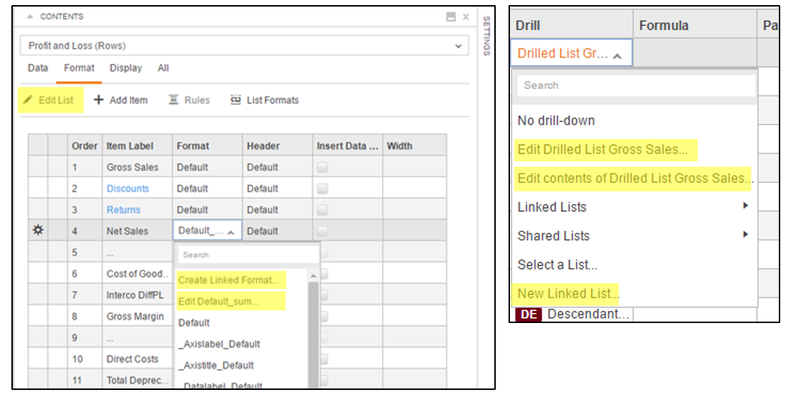
The user interaction has been designed to reduce the clicking and provide direct access to objects from where you need them. This concept has been applied as much as possible, some examples are:
- Edit a list directly from the contents panel
- When applying a format:
- Open the "Edit format" for the current selected format directly from the format pick list.
- Create (and apply) a new linked format
- When setting a drill list:
- Edit the curent selected drill list
- Edit the drill list contents
- Create and apply a new linked drill list
- When using a cube calc in the contents panel of a list you can directly edit the definition of the cube calc
Native Admin Screens
All admins screens have been redesigned to become more intuitive. See below some examples:
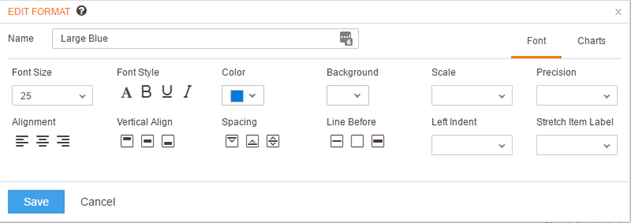
Redesigned screen for formats, every setting uses smart selction with previews where possible. The format screen has two tabs to split the Font format attributes from the Chart format attributes.
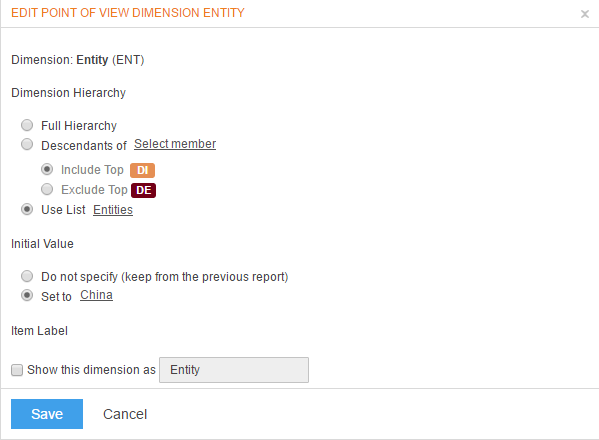
To set the behavior of a Point of View Dimension there is a new screen that guides the user through all logical options.
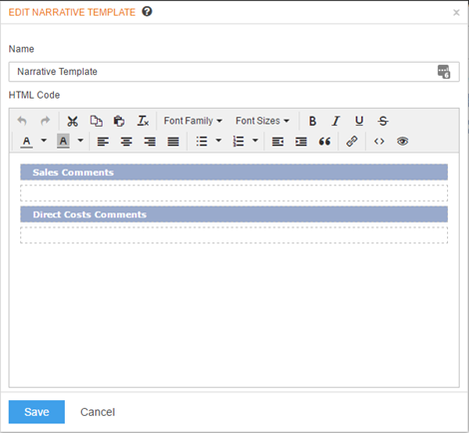
Narrative templates can now be created with a rich text editor.
CONTENT
Future Proof Technology & Architecture
- Stateless and scalable à Cloud ready
- Prepared for rapid extension with new features
- Real time user collaboration
- Horizontal scalability
- Ultimate user experience including dual Monitor support
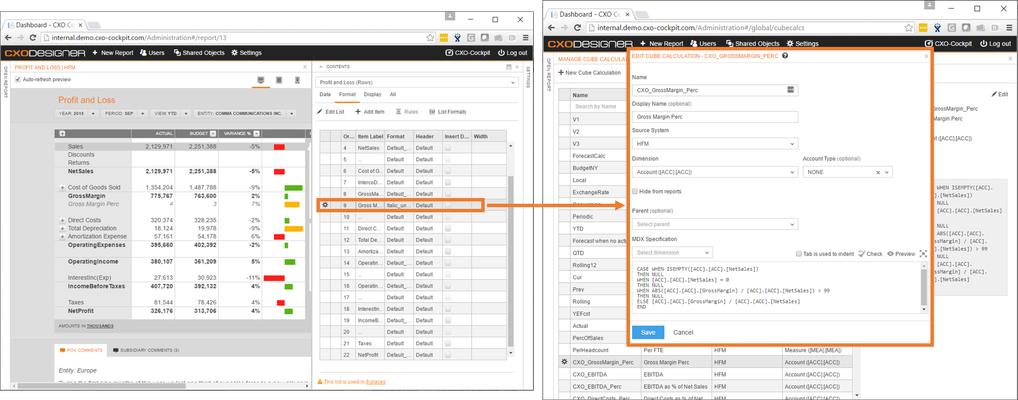
Example of dual monior support where one monior is used for report design and a second monitor for maintaining the cube calculations. Changes will be pushed form one monitor to another monitor without a browser refresh.
Other New Features
Build free-format reports vs free-format templates
Users can now design their own reports without designing a free-format template. In the earlier version of CXO-Cockpit, users would first have to design a template, followed by designing a report. In this new release of CXO-Cockpit 6.0 users can directly create their own free-format reports, by either leveraging the shared lists created by the admin and/or creating their own custom linked lists.
Please refer to the Free Format Report for additional details.
Please refer to the Linked Objects Concept for additional details regarding linked objects.
Additionally, administrators can also leverage the free-format reports that have been created by Report Creator role. The reports can easily be converted into a template, which makes the report format a reusable template across CXO-Cockpit.
Please refer to the Convert Free Format Report to Template for additional details.
Generate report previews per report
Report previews can now be generated for a single report by the report Admin.
For more information regarding this functionality please reference Generate Previews for a single Report in the System.
More flexible security model → user attributes vs group attributes
The new version of CXO-Cockpit 6.0 provides a much more flexible, yet sophisticated security model. Users and groups can now be created into additional groups on which many properties can be assigned:
- Menu access to a user group and a single user
- POV filters to a user group and a single user
- Permissions to a user group and a single user
- Permissions such as Narrative Roles were added at the user group level
Additionally, in the improved security model, default settings has also been improved:
- Set Defaults per source system
- Default POV settings
- Default Narrative key settings
- other report parameters and default settings
For more information regarding the flexible security model please reference the Users sections.
Change in prerequisites
Minimal hardware recommendations
Single server scenario
| Single server (up to 20 concurrent users) | Single server (up to 40 concurrent users) | |
| CPU | 4 cores | 8 cores |
| RAM | 16 GB | 24 GB |
| Disk | 60 GB | 60 GB |
Split scenario: Web server + Application Server (Application server hosts services like printing and other batch processes)
| Single server (up to 20 concurrent users) | Single server (up to 40 concurrent users) | Application Server | |
| CPU | 4 cores | 8 cores | 2 cores |
| RAM | 12 GB | 16 GB | 8 GB |
| Disk | 20 GB | 20 GB | 40 GB |
Software prerequisites
.net Framework 4.6 +
Windows Server 2012 + (Windows 2008 is still supported but it’s not recommended due to worse user experience)
IIS + ASP.net