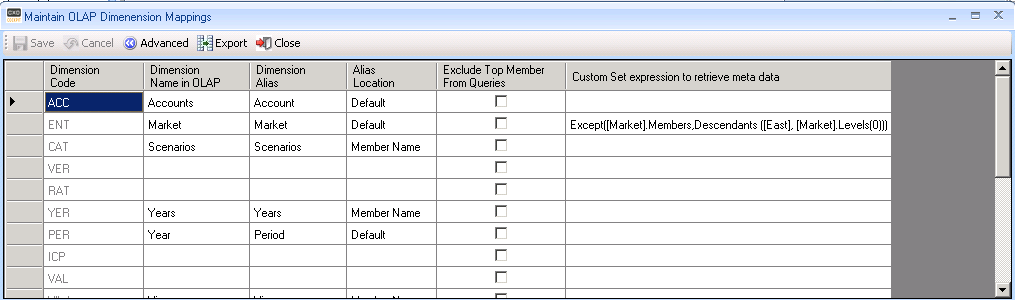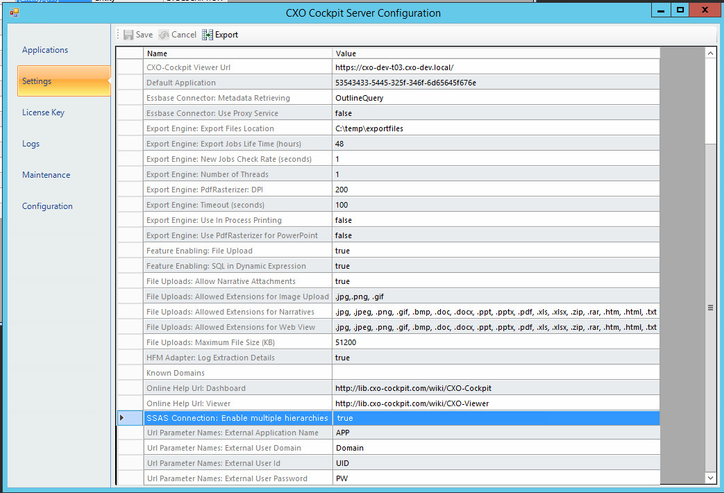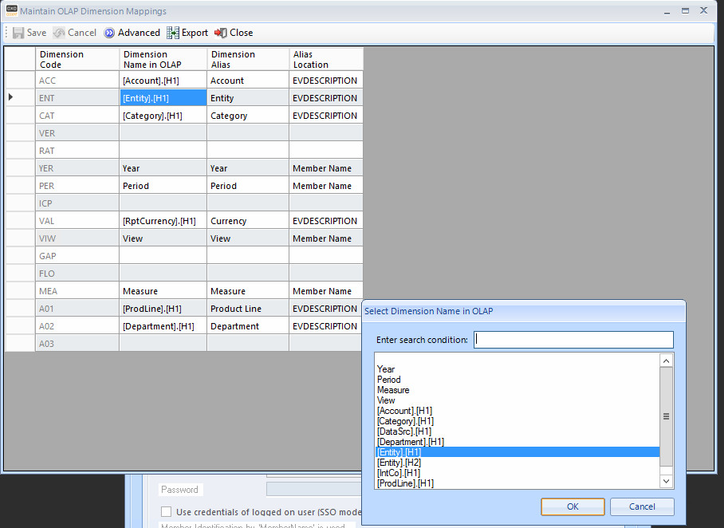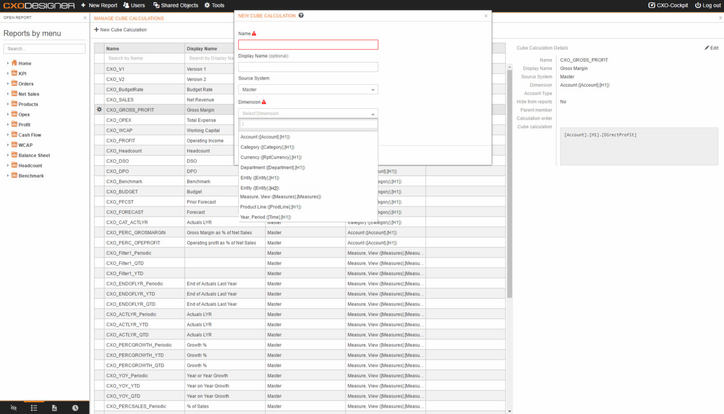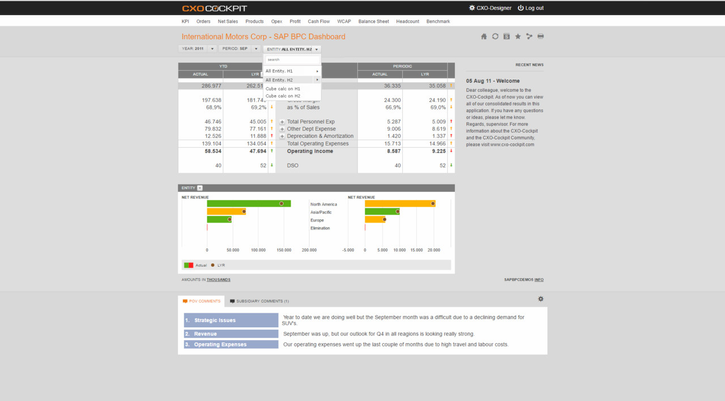Dimension Mapping
Attributes
The Maintain OLAP Dimension Mappings /wiki/spaces/CXO61/pages/76709995 has the following attributes:
Attribute | Description |
|---|---|
Dimension Code | The dimension codes represented by a three character acronym representing all supported dimensions by CXO-Cockpit. For a full overview of their meaning read the Dimension article. |
Dimension Name in OLAP | This attribute contains the real dimension (and hierarchy) in the OLAP system. If you do not want to map a CXO-Dimension then leave this field empty. |
Dimension Alias | The Dimension Alias field allows you to specify a friendly name for every dimension. Especially in case of a dimension + hierarchy, this field allows you to specify business related names instead of technical names. |
| Alias Location | Alias Location specifies what field or table needs to be used for the Alias/Description in the CXO-Cockpit. For Microsoft SQL Server Analysis Services (SSAS): Specify which dimension attribute contains the alias. For Hyperion Essbase: Specify which alias table contains the right alias. |
| Exclude Top Member From Queries | By checking this field, the member will not be included in a query when it is the top member. This query optimization is especially useful for attribute dimensions. |
| Custom Set expresion to retrieve meta data | If you want to limit the members retrieved from the database, specify an MDX Set Expression to filter out parts of the dimension. Read more about this functionality in Limit Metadata with MDX Filters. |
Multiple Hierarchy Mapping
Allow mapping dimensions with multiple hierarchies in SSAS models (SAPBPC, Analysys Servicies).
First set in the configurator the 'SSAS Connection: Enable multiple hierarchies' to true. When this is set to false only one hierachy of a dimension can be chosen.
If configuration setting "SSAS Connection: Enable multiple hierarchies" is set to "true", user can select one of dimension's hierarchies or dimension with multiple hierarchies. You can see in the list "[Entity]", "[Entity] [H1]" and "[Entity] [H2]", for example.
Even of a cockpit dimension is mapped to the dimension with multiple hierarchies, the cube calculations can only be created on one hierarchy.
In this example, even the dimension Entity is mapped to the complete dimension, cube calculations can only be created on particular hierarchies ([Enitity].[H1] and [Entity].[H2])
When a cockpit dimension is mapped to the dimension with multiple hierarchies, root members from all the hierarchies are shown in the POV on the root level followed by all the cube calculations defined on all hierarchies.
In this example, All Entity. H1 is the only root member on hierarchy[Enitity].[H1], All Entity. H2 is the only root member on hierarchy[Enitity].[H2].
Cube calculations with no parent defined follow the real members. First, all cube calculations with no parent from the 1st hierarchy*, then all the cube calculations with no parent from the 2nd hierarchy*.
* The hierarchies are ordered according to the external source order