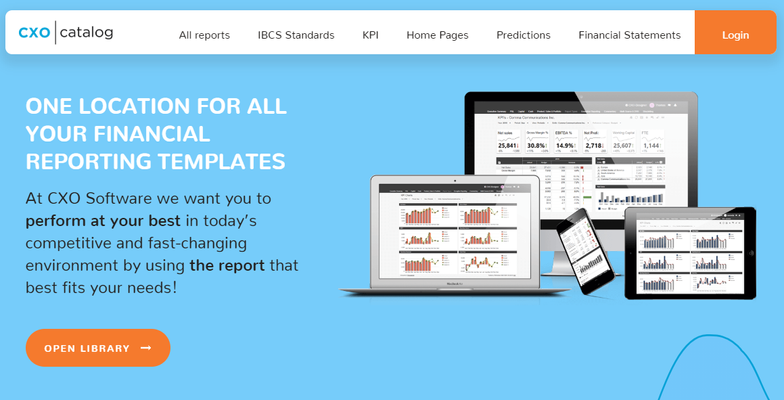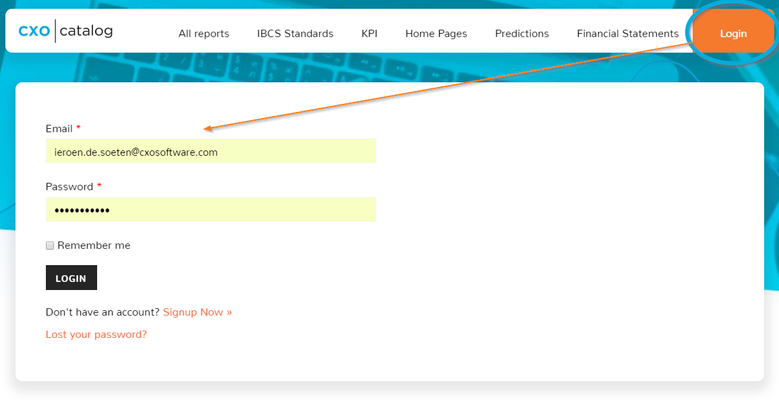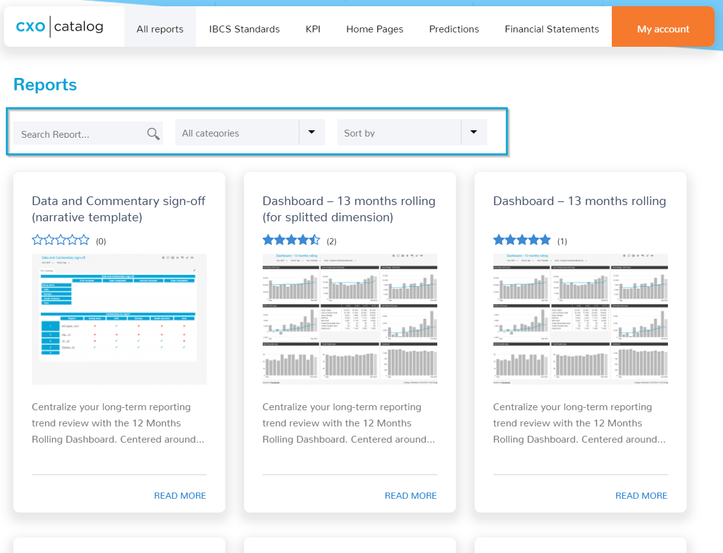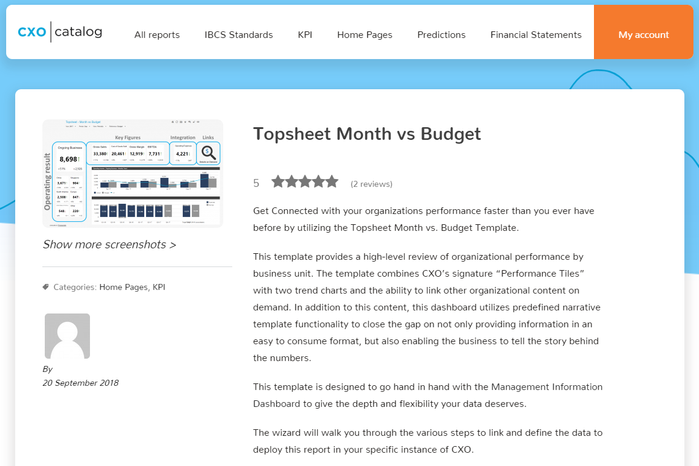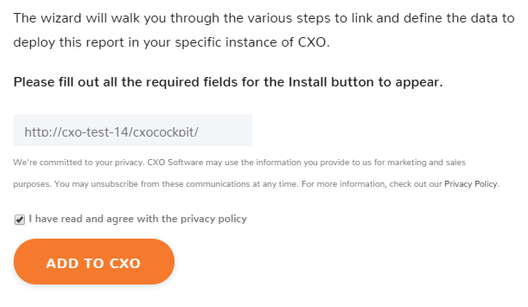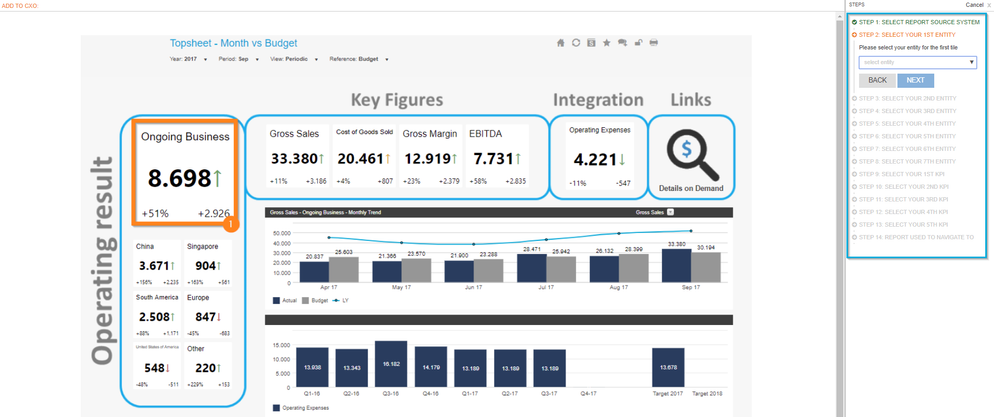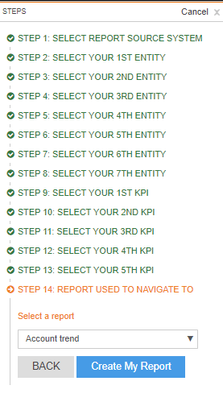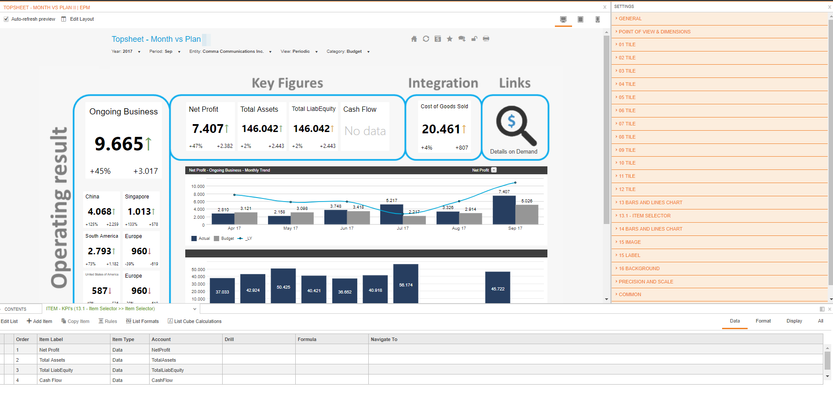CXO Catalog
Introduction
Open the website https://catalog.cxosoftware.com/ to acces the CXO Catalog. On this website the admin of CXO can create a user account to login to the content of the Catalog. The CXO Catalog gives access to different types of reports and content. Next to this admins from different companies can interact with each other to discuss content, rate the reports and explain to each other why a certain report is so useful.
When you have the feeling that a report you have is missing in the CXO Catalog. This report you absolutely want to share with the CXO Community, please feel free to contact CXO and we will make sure it will be added to the CXO Catalog.
Create account
When you have an idea of a report that is missing and you absolutely like to share with the CXO Community please feel free to reach out to CXO and we will make sure this report will become available in the CXO Catalog. To be able to login the CXO Catalog a user account is needed. This can be created on the CXO Catalog website. When you have created the user account this will be approved by CXO (maybe it will take a couple of minutes before it is active).
Reports in the CXO Catalog
After login it is possible to search and find reports that might be of your interest. The search bar can be used for it or the menu on the top to find reports based on a topic.
If there is a report that might be of your interest you can open it.
Download report to own CXO application
After opening the report lots of information can be found. What type of report, a preview, where it is used for. Please leave your own comments in this report as well and rate the report after using it.
The following steps are important if you want to bring this report to your own application:
At the bottom of the report the URL of your application needs to be filled in (probably already set by the account creation). However, you can also fill in the URL of your test/ dev application to see what the look and feel is of the report.
Enable the Privacy Policy and press the 'add to CXO' button to open the wizard (if you are not logged into your application it first demands you to log into your CXO application).
The Wizard
This navigates your via a number of steps to get the report working. Often the source system and a list needs to be selected to be able to create the report. Follow the instructions until the wizard (on the right side of your screen) is finished.
When the last step of the wizard is finished click the 'Create my report' button
The report is created and added to your own CXO application. The report can be used as an normal report now. You can change the lists, remove, adjust, add objects. All normal report admin tasks can be done on this new added report.
Important NOTE: Make sure to set the correct POV applicable to the report. This will not be guided via the Wizard.