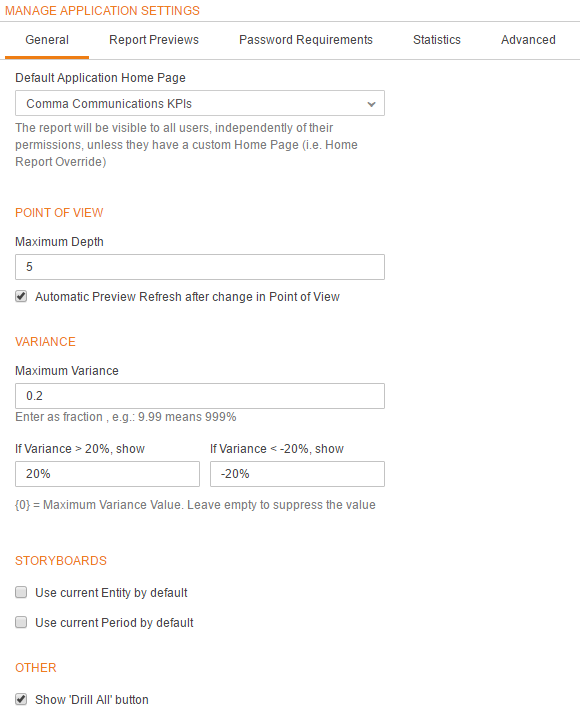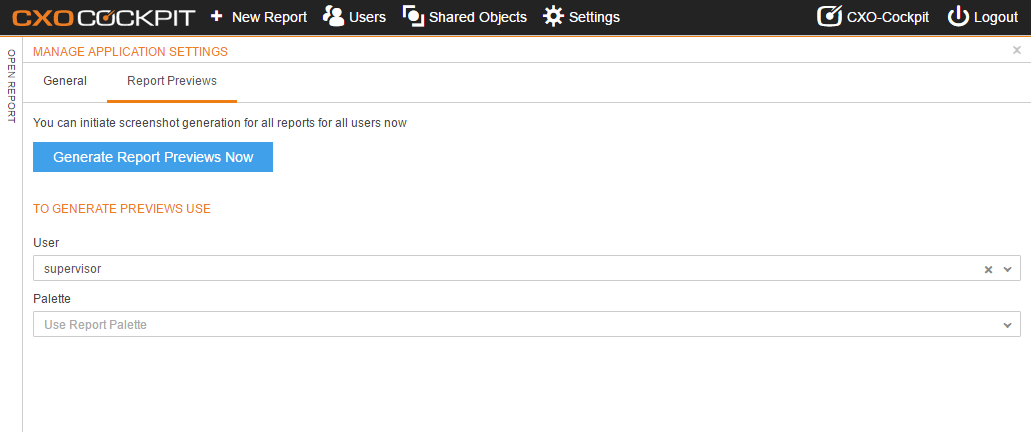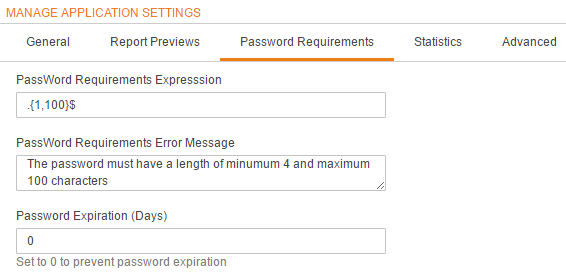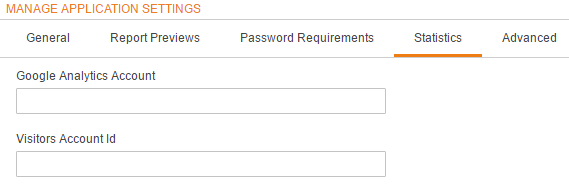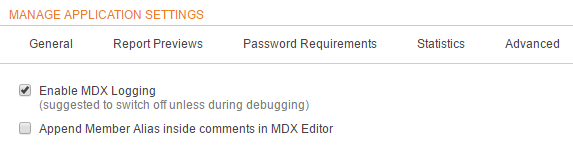Application Settings
Report Previews
From here, the user can generate Report Previews and manage their settings. Only users with Report Admin permission can access this function.
Generate Previews for all Reports in the System
Click on 'Generate Reports Previews Now' Button. The system will generate previews for all reports in the system both placed in menu and unpublished.
Configure Preview Settings
Inside the Application Settings panel, it is possible also to configure the preview settings:
- User - The reports will appear in the previews as they appear to the selected user. A demo user can be created for this aim.
- Colour Palette - The colours used in the report will be those of the selected palette. The default option, 'Use Report Palette', allows to use for each report the palette specified in its settings.
The preview settings can be edited in any moment independently from generating previews. The settings will be saved automatically.
Generate Previews for a single Report in the System
This can be done out of the Application Settings panel. The function is available only to the Report Admin.
- Select the report inside the Open Report Panel
- Click on the gear
- Select 'Generate Report Preview' in the menu
The preview will be generated with the user and colour palette as set in the Application Settings panel.
Report Previews
Set requirements for passwords of users.
Password Requirements | This parameter specifies the requirements with respect to the length of the passwords: the first number is the minimal length, the second number the maximum length. Don't change the other characters. | .{1,100}$ |
| Password error message | Text that will appear if the password does not comply to the policy (see 'PasswordRequirement'. | The password must have a length of minimum 4 and maximum 100 characters |
| Password Expiration | Number of days for a CXO-Cockpit password to expire. Enter 0 to prevent password expiration. | 5 |
Statistics
| Analytics type | |
|---|---|
| Google Analytics Account | Fill here the google analytics account to make use of Google Analystics |
| Visitors Account id | Fill here the Visitors Account to make use of Visitors Accounts |