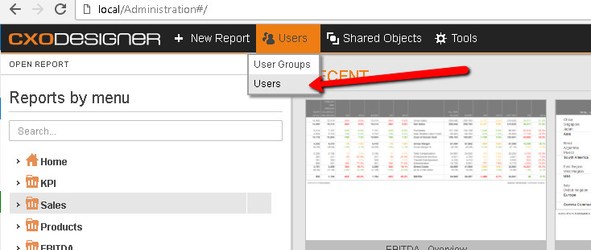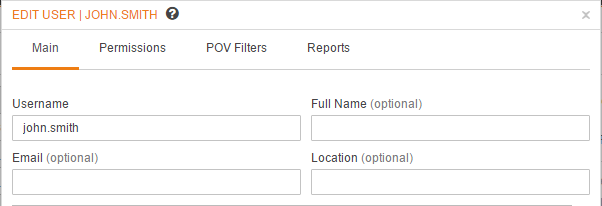Essbase Authentication Plugin
The Essbase Authentication Plugin allows users to login to the Essbase application of CXO-Cockpit by using their standard Essbase credentials.
How to configure the Essbase authentication adapter
Each Essbase user needs to be registered in the CXO-Cockpit application. For an existing application you will need to setup an initial essbase user in the CXO-Cockpit Designer before switching to the Essbase authentication:
1) Add Domain User on the "Maintain Users” list
Note: The ”Username” field should contain the user’s essbase account name:
2) Start the Configurator go to settings and change the authentication provider to Essbase
3) Restart all the services on the Maintenance screen in the Configurator
How does Essbase authentication adapter work?
- Once Essbase authentication adapter is set up, you can log in into CXO-Cockpit with the user, created in Essbase. The user name and the password will be checked in Essbase itself.
- Essbase users need to be be registered in CXO-Cockpit anyway, but there is no need to maintain the paswords, as they will be stored directly in Essbase.
- From the System Settings in Design Studio you can configure, which user will be used for retrieving metadata and building reports.
Below we describe the three scenarios, which you can use when operating with Essbase authentication plugin:
Validate password scenario
This scenario is used only to validate user login and password in Essbase.
If the checkbox next to "Use credentials of logged on user" is not checked, the metadata will be retrieved and reports will be created with the "Cockpit Service User" - this is Essbase admin user and login and password will be the same for all the users, created in the CXO-Cockpit. In this case we only check in Essbase if the user login and password are correct. Cockpit Service User is also used for generating report previews:
Filtering data scenario
This scenario is applied when you want to only filter data, but not metadata, retrieved from Essbase.
If the checkbox next to "Use credentials of logged on user" is checked, the metadata will be retrieved and reports will be built with the current logged in Essbase user. The security settings in this case are applied from Essbase.
At the same time metadata will not be filtered:e.g. even the entities which are blocked in Essbase for the user, will be available in CXO-Cockpit POV selection, but they will not contain any data:
Filtering metadata scenario
Apply this scenario, if you want to filter metadata as well.
In Connector Properties menu you can configure how the metadata will be filtered:
If the checkbox next to "Filter MetaData" is checked, the medata will be filtered in the CXO-Cockpit.
To make it work you also need to press "Refresh Filter Cache" button. In this way the metadata filters will be cached.
You also need to use this button when metadata filters and their outline are changed in Essbase or when new users are created.
What you need to consider when using Essbase authentication adapter
- Preface image rendering is done only with Cockpit Service User
- Sending views is disabled when Essbase authentication adapter is used
- Printing is done not from a separate service, but from CXO-Cockpit web application